BBFF1 sounder is recognized by only one NavNet display
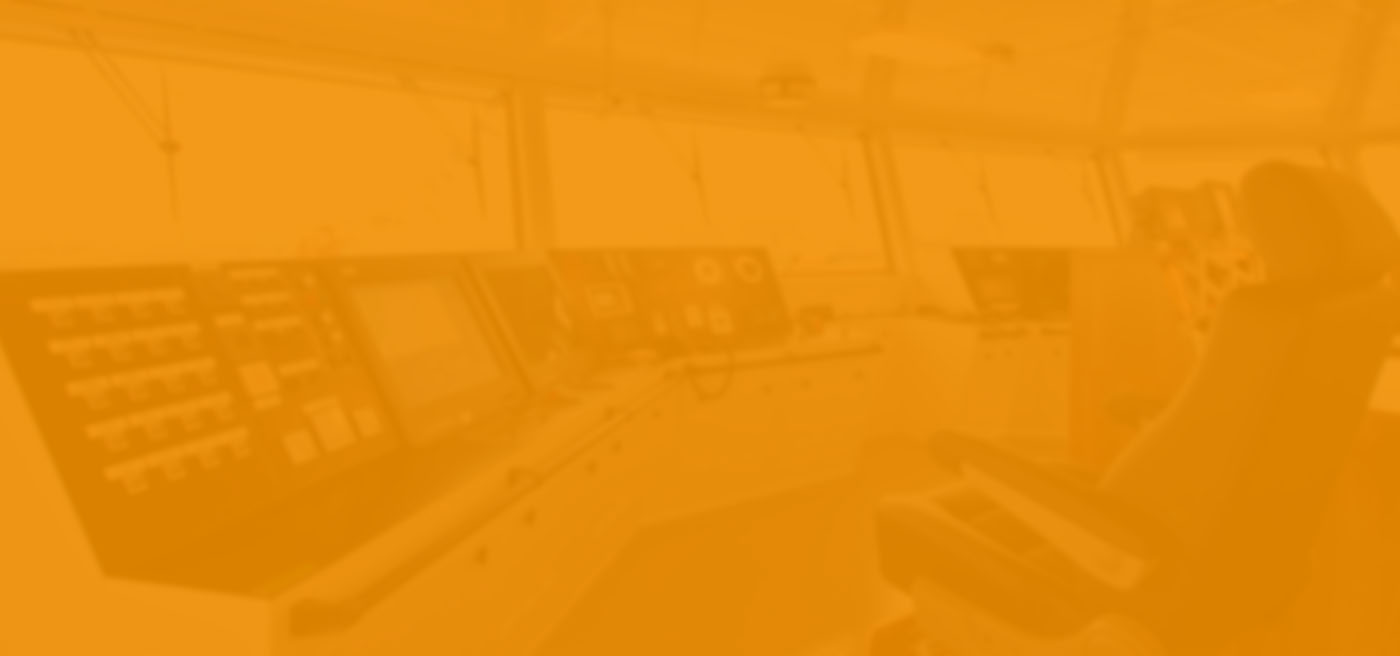)
Question
The BBFF1 NavNet sounder is recognized by only one of the two NavNet displays in my network system. What could be the problem?
Solution
There are a number of things that can affect the BBFF1 sounder module operations. Please see the following:
Use only the display that recognizes the BBFF1 sounder module to make the following checks.
NOTE: Any changes made to the network configuration i.e. SOUNDER HOST NAME, SUBNET MASK, etc. are written to the BBFF1 sounder module from the NavNet display every time they are changed and saved. Therefore the display that sees the BBFF1 sounder module must be used to correct the configuration otherwise the network will lose contact with the BBFF1 sounder module requiring a hard reset.
1. Access the INSTALLATION SETUP menu by pressing and holding the MENU key for about 5 seconds after powering up the display.
2. Press MENU, SYSTEM CONFIGURATION, INSTALLATION SETUP, NETWORK SETUP.
3. Check SOUNDER SOURCE "SOUNDER"
Note: the spelling must be correct, for example if the letter O in SOUNDER was substituted for a numerical 0(zero) it would look ok but would not match the HOST NAME SOUNDER (spelled with the letter O) and therefore would not function.
4. Check the SUBNET MASK "255.255.000.000"
5. Check the GATEWAY "000.000.000.000"
6. Check the OFFSET PORT "100000"
7. NOTE: If numbers 4 through 6 are changed or incorrect please return them to the above defaults using the functional display.
8. Press RETURN once and select NETWORK SOUNDER SETUP.
9. Check IP ADDRESS "172.031.092.001"
10. Check HOST NAME "SOUNDER" (check for correct spelling)
11. Once the checks and changes have been made be sure to power off the display, then power on to reset the internal memory.
12. Disconnect the non functional display from the network.
13. Repeat steps 1-11 for any remaining displays remembering to power off when done. This will keep the display(s) from changing the BBFF1 sounder module with possibly erroneous settings.
14. Reconnect all displays and power up, check all operations.


 NavNet MFDs
NavNet MFDs Radars
Radars Fish Finders & Transducers
Fish Finders & Transducers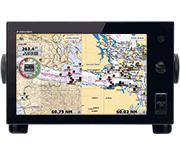 GPS & Chart Plotters
GPS & Chart Plotters Autopilots
Autopilots Navigation
Navigation Sonars
Sonars Commercial
Commercial